Check the Audio Balance Settings
When one earphone not working, it’s crucial to start with the basics. One common issue could be the audio balance settings on your device. These settings control how sound distributes between the left and right earphones. To fix a single earphone failure, follow these steps:
- Access your device’s settings: Navigate to the sound or audio settings on your smartphone, computer, or audio device.
- Locate the audio balance controls: Look for ‘Balance’ or ‘L/R’ controls within the audio settings. This is where you can adjust the distribution of sound.
- Reset the balance: Make sure the balance is set to the center. A balance that’s shifted to one side can make it seem like one earphone is not working.
- Test your earphones: After adjusting the balance, play audio to check if both earphones are working.
If the issue persists after checking and adjusting the audio balance, the problem might be elsewhere. Proceed with other troubleshooting methods listed in this guide.
Inspect the Earphone for Physical Damage

After ruling out audio balance issues, you should physically inspect your earphone. Often, one earphone not working is due to visible damage. Here’s what to look for:
- Examine the cable: Look for any signs of wear, such as fraying or kinks. These can cause a break in the wire, leading to sound loss.
- Check the connectors: Ensure the earphone jack has no bends or dirt. Damage to connectors can disrupt the connection.
- Look at the earbuds: Search for any tears or damage on the earbud itself. Damage to the earbuds can affect sound quality.
- Test the earphones: Gently wiggle the cable and connectors. If the sound comes in and out, there might be a loose wire.
If you spot any physical damage, this is likely the cause of one earphone not working. You may need to consider repairs or replacing them. But before you do, continue with the next steps in this guide to rule out other issues.
Clean the Earphone Jack and Speaker Mesh
Before seeking professional help for one earphone not working, try cleaning. Dirt and debris can block the audio output, causing sound issues. Follow these steps to clean properly:
- Turn off your device: Before cleaning, make sure your device is off. This prevents any electrical accidents.
- Remove debris from the earphone jack: Use a toothpick or a soft-bristled brush. Gently remove any dirt or lint from the jack.
- Clean the speaker mesh: If there’s visible dirt on the earbud mesh, brush it off. You can use a dry, clean toothbrush for this.
- Be gentle: Apply minimal pressure while cleaning. This avoids any damage to the sensitive parts.
- Avoid liquids: Do not use water or any cleaning fluids. They can cause more damage to the electronic components.
After cleaning, plug in your earphones and test them. Play audio to check if both earphones are now working. If the problem is still there, it’s time to move on to other fixes.
Try a Different Audio Source or Device
Sometimes the issue with one earphone not working could be with the audio source itself. This means that your device could be the problem, not the earphones. Follow these steps to rule out the possibility:
- Switch the device: Try using your earphones with a different smartphone, tablet, or computer. This can confirm if the problem is device-specific.
- Try a different app: If you face the issue with a specific application, try playing sound from another app or a different media player.
- Use another pair of earphones: Connect a different set of earphones to your device. This can help determine if your original pair is faulty.
- Check the audio file: Sometimes, a corrupt audio file might lead to sound issues. Ensure the file you’re playing is not the cause.
By testing different audio sources or devices, you can identify where the problem lies. If your earphones work with other devices or apps, the issue is likely not with the earphones themselves. It’s important to isolate where the problem originates to proceed with the correct solution.
Reset Your Earphones
When you encounter the problem of one earphone not working, resetting your earphones can sometimes resolve the issue. This step is straightforward and can re-establish a proper connection between your earphones and the audio source. Here’s how to reset most earphones:
- Turn off the earphones: If they have a power button, ensure they’re completely turned off.
- Disconnect from all devices: Unpair or forget the earphones from any Bluetooth settings on your connected devices.
- Hold the power button: For earphones with a power button, hold it for a specified duration, often around 5-10 seconds, until you see a light indicator or hear a sound that signifies they’re resetting.
- Reconnect your earphones: Turn your earphones back on and pair them with your device again to check if the issue has been resolved.
The reset process can vary slightly depending on the brand and model of your earphones. Consult the user manual for specific instructions or search online for the reset procedure associated with your particular model. A successful reset can often bring both earphones back to working order. If the problem with one earphone not working continues after a reset, you may need to consider updating software or repairing the earphones as suggested in the following sections of this guide.
Check for Software Updates

In some cases, one earphone not working could stem from outdated software. Operating systems and earphone firmware may require updates to function properly. Here are steps to ensure your software is up-to-date:
- Update your device: Go to the settings of your smartphone or computer. Look for a ‘System Update’ or ‘Software Update’ section and check for updates.
- Update earphone firmware: If your earphones are Bluetooth-enabled, they might need a firmware update. Visit the manufacturer’s website or use their app to get the latest firmware.
- Follow update instructions: Download any available updates and install them. Make sure to follow the instructions provided to avoid any installation issues.
- Restart your device: After updating, restart your device and earphones. This ensures that the updates take effect correctly.
- Test your earphones: Once everything is back on, test to see if both earphones work.
Updating software can fix bugs and improve compatibility, which might solve the issue of one earphone not working. If your earphones still fail after updating, the next step is to consider a repair or replacement.
Repair or Replace the Faulty Earphone
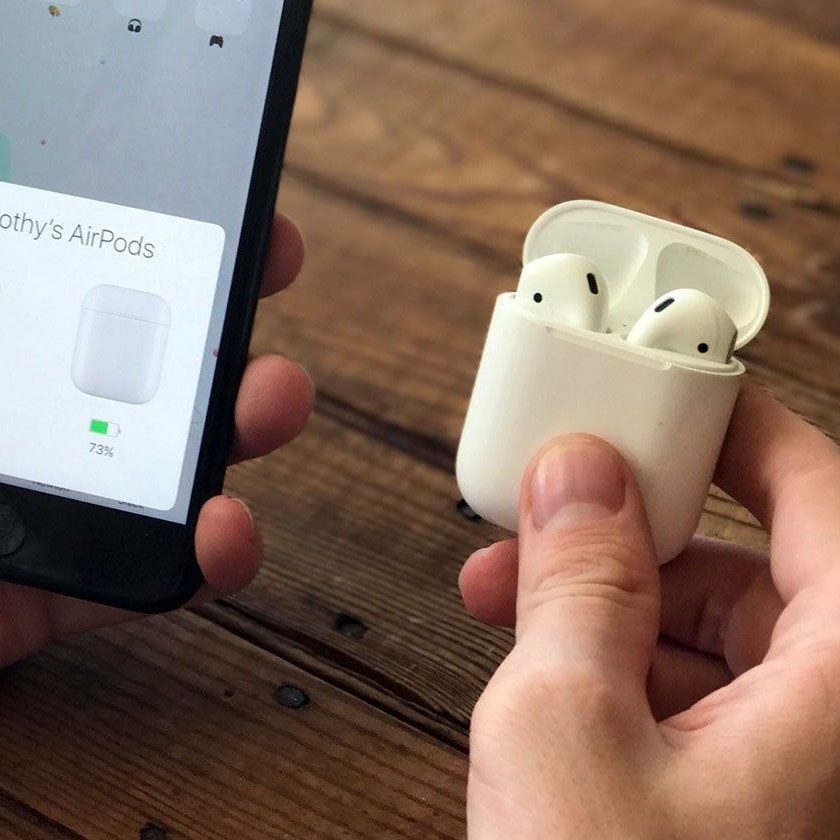
If you’ve tried all the steps outlined above and one earphone is still not working, it might be time to repair or replace it. Here’s what to consider:
- Assess the warranty: Check if your earphones are still under warranty. If they are, contact the manufacturer for a repair or replacement.
- Consider the cost: For non-warranty issues, weigh the cost of repair against buying a new pair. If the repair is expensive, replacement might be more economical.
- Find a reliable repair service: If you opt for repair, look for an authorized service center or a reputable electronics repair shop.
- Buy quality replacements: When replacing, choose earphones with good reviews and warranties. This can prevent future failures.
Remember, regular maintenance can extend the life of your earphones. Handle them with care, store them properly, and avoid exposing them to extreme conditions. With proper care, you can minimize the chances of one earphone not working too soon.









