Unboxing Your Bose Headphones
Unboxing your new Bose headphones is the first exciting step toward premium sound. Before you learn how to connect to Bose headphones, ensure you have everything out of the box. Here’s how to get started:
- Find a Clean Workspace: Clear a space on a table or desk. This prevents losing any small items and makes the process easier.
- Open the Package Carefully: Use scissors if necessary and avoid rough handling that could damage the headphones.
- Lay Out the Contents: Remove the headphones, charging cable, and any additional accessories or documentation. Make sure you have all the essentials.
- Inspect Your Headphones: Check for any visible damage or defects. Your Bose headphones should be in perfect condition.
- Review the Documentation: The box should include a quick-start guide and safety information. This helps you understand the product and the steps to connect to your headphones.
Prepare to charge your Bose headphones next, ensuring they’re powered up and ready for pairing.
Charging Your Bose Headphones Before Use
Before you learn how to connect to Bose headphones, they must have enough power. Charging your headphones is a crucial step. Here is how you charge them right:
- Find the Charger: Locate the charging cable that came with your headphones.
- Plug In: Connect one end of the cable to the headphones and the other to a USB power source.
- Charge Until Full: An LED indicator will typically show when the charge is complete.
- Unplug Carefully: Once charged, disconnect the cable first from the power source, then from the headphones.
- Check the Battery Level: Some models allow you to check the battery level directly on the headphones.
It is now time to turn on your Bose headphones for the first time. A full charge sets a strong foundation for a flawless connection process.
Turning On Your Bose Headphones

Now that your Bose headphones are fully charged, you are ready to turn them on. Below are the simple steps to power on your headphones and get them ready for pairing:
- Locate the Power Button: Find the power switch or button on your Bose headphones. It’s usually located on one of the ear cups or along the edge.
- Press and Hold: Press and hold the power button. You will typically need to hold it for a few seconds.
- Listen for a Signal: You should hear a sound, or see a light indicator that confirms the headphones are on.
- Check the Battery Indicator: Confirm the battery level. If it’s low, they might need a bit more charging.
Successfully turning on your headphones is crucial for the next steps. You will soon learn how to connect to Bose headphones with your desired devices using Bluetooth.
Pairing Your Bose Headphones with Bluetooth Devices
After turning on your fully charged Bose headphones, the next step is to pair them with your Bluetooth-enabled devices. This connectivity will allow you to enjoy wireless audio from smartphones, tablets, laptops, or other Bluetooth-capable devices. Let’s walk through the simple, yet important steps.
Step 1: Enabling Bluetooth on Your Device
To start the pairing process, activate Bluetooth on your device. This step is vital for a successful connection.
- Access Settings: On your device, locate the settings menu.
- Find Bluetooth: Scroll to find the Bluetooth option.
- Turn On Bluetooth: Make sure Bluetooth is enabled by switching it on.
Once you’ve enabled Bluetooth, your device will start searching for available connections.
Step 2: Putting Your Bose Headphones in Pairing Mode
With Bluetooth activated on your device, it’s time to get your Bose headphones ready to pair.
- Power On Headphones: Ensure your headphones are on.
- Enter Pairing Mode: Press and hold the Bluetooth button on your headphones until the indicator blinks.
This indicates that your headphones are now in pairing mode and discoverable.
Step 3: Selecting Your Bose Headphones on Your Device
The final step is to connect your device to your Bose headphones.
- Check the Device List: Wait for your device to list available Bluetooth connections.
- Choose Your Headphones: Look for your Bose headphones’ name and select it.
- Complete Pairing: If prompted, confirm the pairing on your device.
Once connected, you should hear a confirmation sound or notification. Congratulations, your Bose headphones are now successfully paired with your device!
By following these steps on how to connect to Bose headphones, you can now enjoy your audio content wirelessly. Remember, your device remembers past connections, which simplifies future pairing.
Downloading and Using the Bose Connect App

Once you’ve mastered how to connect Bose headphones using Bluetooth, it’s worth exploring the Bose Connect App. The app brings additional features and enhances your listening experience. Here’s how to get started:
- Download the App: Search for ‘Bose Connect’ in the app store on your smartphone or tablet, and download it.
- Open the App: After installation, tap the app icon to open it.
- Turn on Your Headphones: Ensure your Bose headphones are on and Bluetooth is active.
- Connect to the App: The app will guide you to connect with your headphones.
- Access Features: Once connected, explore various features such as personalized settings, battery readings, and more.
By using the Bose Connect App, you gain access to exclusive options like personalized sound settings, managing connections, and keeping your headphones’ software up to date. This app simplifies controlling your Bose headphones and can help you customize your audio preferences to suit your taste.
Troubleshooting Common Connection Issues
Even with the straightforward steps on how to connect to Bose headphones, you may occasionally face issues. Here are fixes for common problems you might encounter:
- Headphones Not Discoverable: Make sure your headphones are in pairing mode. The Bluetooth indicator should flash. If not, turn them off and on again.
- Device Won’t Find Headphones: Check if your device’s Bluetooth is on. Move your device closer to the headphones to ensure a good signal.
- Connection Keeps Dropping: Keep your device within the range of your headphones. Avoid obstacles that can block the Bluetooth signal.
- Audio Quality Is Poor: Check if there’s interference from other wireless devices. Turning them off may improve the connection quality.
- Headphones Not Pairing: Restart both the headphones and your Bluetooth device. This often resolves temporary connection issues.
In most cases, these tips should help you solve any pairing problems. However, if issues persist, consult Bose’s support for further assistance. Remember, good maintenance can prevent many of these issues.
Maintaining and Caring for Your Bose Headphones
To keep your Bose headphones performing at their best, regular maintenance and care are essential. Here are key steps to ensure longevity and optimal performance of your headphones:
- Keep Them Clean: Wipe the ear cups and headband regularly with a soft, dry cloth. Avoid using harsh cleaners that could damage the materials.
- Store Properly: When not in use, place your headphones in a protective case. This helps prevent scratches and exposure to dust and moisture.
- Handle with Care: Avoid stretching the headband or dropping the headphones, as this could cause damage or affect sound quality.
- Charge Regularly: Even if not in use, charge your headphones every few months to keep the battery in good condition.
- Update Firmware: Use the Bose Connect App to check for and install headphone firmware updates. This can improve functionality and fix bugs.
- Avoid Extreme Temperatures: Don’t leave your headphones in very hot or cold environments, which can harm the battery and components.
Taking the time to care for your Bose headphones can greatly extend their life and ensure you continue to enjoy high-quality audio experiences.
Exploring Advanced Features of Your Bose Headphones
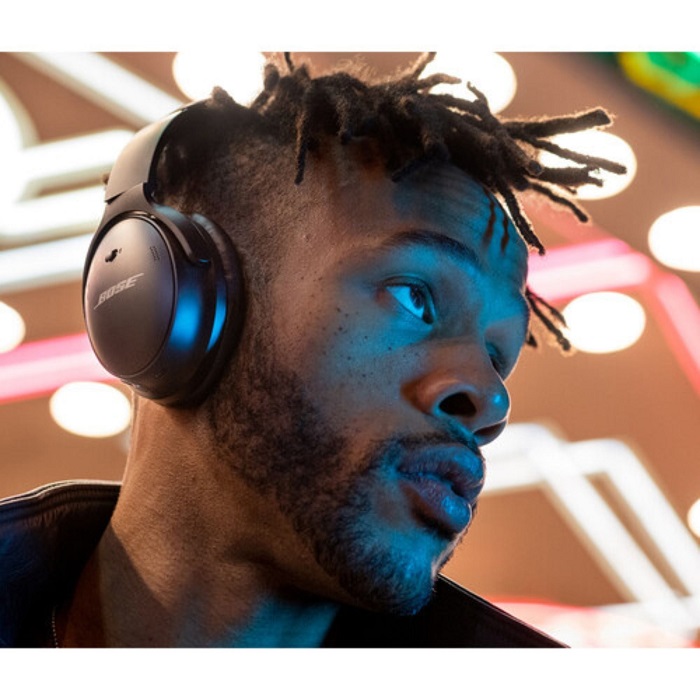
Now that you’ve learned how to connect to Bose headphones and ensure they’re well-maintained, let’s dive into the advanced features that can enhance your listening experience. Bose headphones are designed not just for superior audio quality but also for a host of innovative capabilities to enrich your audio experience.
- Active Noise Cancellation: One of the most notable features. It lets you enjoy music without outside noise.
- Adjustable EQ Settings: Use the Bose Connect App to tailor sound levels to your liking.
- Voice Assistant Integration: Access Siri or Google Assistant directly through your headphones.
- Gesture Controls: Some models offer touch controls on the earcups for easy command.
- Auto-Off Timer: Conserve battery by setting your headphones to turn off after a period of inactivity.
- Multi-Device Connection: Connect to two devices at once and easily switch between them.
- Firmware Updates: Regular updates bring new features and performance improvements.
Bose headphones blend cutting-edge tech with intuitive design to give you a seamless and pleasurable audio journey. Leverage these advanced features to customize your experience according to your usage and preferences.









